Apple Mac Pro 8 core system review
Preface: I had purchased iWork about a year ago and I also upgraded it recently when Apple added the Numbers Application to the suite. When I write articles for the blog, I write them in Pages before I post them. For this article, I found Pages to be very unstable.
This is the first time that I have made significant use of the application since we went Leopard here at B-Scene. I had multiple application hangs and crashes and resorted to using Microsoft Word 2008. So for users of the current version of Pages under Leopard, you have been warned ☺
Now, on with the review!
Apple Mac Pro 2.8GHz 8 core system review
At B-Scene Films, we have had a quad core Intel Mac Pro for about 9 months. It is the 2.66 ghz model. It is configured with 6GB of RAM, the standard 250GB drive, 2 750GB SATA drives in a RAID 0 configuration for the storage of captured footage. It's name on our network is BigMac since it was the most powerful Mac in our stable.
Towards the end of last year, we determined the need for another machine. I decided that we would wait until MacWorld to see if an updated Mac Pro would be announced. Low and behold they announced the updates a week prior to the show (god forbid it might infringe on Randy Newman's wonderful singing...).
So we picked up the base model 8 core 2.8 GHz machine. We named it Angus on our network in keeping with the McDonald's theme that we had going with the BigMac (Angus is a new burger at McDonald's).
It comes with a 320GB drive and 2GB RAM standard. I ordered 4GB of RAM for the machine for $199 from Other World Computing and it arrived last Thursday. OWC is a great vendor for Mac products, I highly recommend them.
As a side note, I will refer to the 4 core machine as BigMac4 and the 8 core machine as Angus8. That way you will know which machine is the 4 or 8 core instead of trying to remember what silly names we used on the machines here at B-Scene.
Normally I would have bought the RAM from Crucial but they do not carry the newer 800 MHz RAM. In fact, it was backordered at OWC. Then we added 2 1TB SATA drives from Fry's at $259 each. Now, as I have stated in the past, I am not an Apple Fan boy - No koolaid for me, sorry. But, that being said, I have to give credit where credit is due...
In my office I have a WinTel machine that I built myself. Over the years, I must have built 50 of these things. And in that time, almost NONE of the hardware vendors have made any strides in simplifying this process or cleaning it up.
Adding memory, an expansion card or an HD to the machine is a nightmare. You are fighting with cables like crazy both inside and outside of the machine. On some of these systems, you have to pull out an HD to get to the DIMM slots to add memory. It's just ridiculous and in the years that I have been building these, it has never improved.
But the Mac Pro... This is another story.
Memory Installation
To add the memory, I turn the machine so that it's side panel faces me (I don't even bother to disconnect the cables in the back connecting the network, sound and video). I flip down a latch and take the cover off. There is not a cable in sight. I pull out the 2 memory riser cards, pop my 2 new 2GB modules into the upper riser card, move the Apple installed 1GB module to the upper riser, shove the 2 riser boards back into the Mac.
Done.
Total time to install new memory: Less than 7 minutes. On the Wintel machine it would have been 45 minutes and MUCH less pleasant.
Hard Drive Installation
To install the 2 drives, I push a lever to unlock the drive carriers. I remove the 2 carriers and attach the carriers to the 1TB drives using the 4 screws that come pre-loaded in the Mac’s drive carriers.
The screws are held in place by grommets so that you are not dropping them as you install. Nice touch. Since the carriers are outside of the machine, this process is very simple. No fighting with screws inside of a case where there is no light and no room to maneuver.
I then slide the drive carriers back into the Mac, press them at the end of their travel to ensure that the SATA socket in the Mac has mated with the drive firmly. Replace the Mac's side panel, push the locking lever down and we are all done.
About 15 minutes total time to upgrade the RAM and add 2 drives. Apple has this down. It's done right. It's the way ALL systems should be set up.
I have seen some Wintel cases try to emulate the drive tray system that Apple uses, but invariably it's made out of cheap sheet metal and, providing you don't cut yourself on the edges of it, is still a challenge to deal with due to poorly fitted parts.
If people wonder why you pay a premium for an Apple product, this is a big part of that reason - They are built properly with quality components.
NUMBERS
OK, now on to the numbers. Just how fast is this machine compared with the older Mac Pro that we have? Bear in mind that I am not MacWorld Labs. My approach is much more oriented towards real world results as they apply to Final Cut Studio.
All of these tests are being run under the current version of Leopard and the current versions of all of the FCS applications (FCP 6.0.2, Color 1.0.2, Motion 3.0.2, Compressor 3.0.2).
MULTI CORE USAGE
As to which applications use multiple cores, I ran Activity Monitor throughout these tests to see which applications leveraged the multi-core architecture of these machines.
FCP, Color and Compressor all used multiple cores. FCP makes very good use of the multi-core systems in both rendering and in real-time playback. Color uses them but in a very strange way that I suspect is a bug more than a feature. More on that after the Color tests.
During FCP and Compressor rendering the Activity monitor showing what cores are being used generally looked like this:
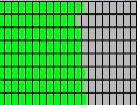
(Each horizontal bar is 1 core and the green shows how much of the core is being used.)
The test footage that I used to measure performance is footage from the DVD that comes with the Apple Pro Training series book Soundtrack Pro 2 by Martin Sitter. The footage was shot on a Sony F900 by Brian Terwilliger for his wonderful documentary One Six Right.
The clips are 1920 x 1080 and are in Apple ProRes 422 format (non HQ). These tests will focus on the following:
• Application load time
• Render time
For the render time tests, I will be taking a single clip of the One Six Right footage and applying color correction and brightness contrast adjustments in FCP to affect a day for night correction. In Color, I will undo the day for night correction and add a bleach bypass.
I will output final version from FCP using compressor. I will output the following formats:
• Uncompressed 10 bit full HD
• Compressed for iPhone / iPod
• Recompress H.264 full HD
• Output for standard NTSC DVD
Let's get started!
LOAD TIMES
The following are the load times for the applications:
BigMac4:
FCP - 30.5 seconds
Soundtrack - 10.6
Color - 5.7
Motion - 14.3
Angus8:
FCP - 18 seconds
Soundtrack Pro - 7.5
Color - 6.2
Motion - 9.1
Well, load times have improved for all except Color. Not sure why that is. Color loads VERY fast on both systems regardless.
RENDER TIMES
Project details:
One clip of full HD, 44.1 KHz stereo audio, 3 way CC added (white and black levels set), project duration 00:00:09:12.
Render Full Time Line:
Angus8: 22.2 seconds.
BigMac4: 30.0 seconds
Compressor output:
Angus8:
Full HD, h.264: 34.2 seconds
Full HD, 10 bit uncompressed: 43.8
iPhone preset 640x480 34.8
DVD Best Quality 90 minutes: 32.2
BigMac4:
Full HD, h.264: 49.7 seconds
Full HD, 10 bit uncompressed: 48.0
iPhone preset 640x480 36.6
DVD Best Quality 90 minutes: 40.0
COLOR RENDER TIMES
The sequence was sent to Color where the CC that was done in FCP was UN-done in the primaries room and a bleach bypass effect was added. The following number is the render time for each machine:
Angus8: 32.2 seconds
BigMac4: 33.9 seconds
Watching the Activity meter while Color is rendering presented a very different picture from the other applications. Processor usage appears to be flawed in that it uses all 8 or 4 cores sequentially instead of in parallel. Very odd…
Conclusion
Well, the performance areas that most impact our workflow here have seen a decent bump in speed. I suspect that the reason that Color’s render times are very close between the two machines is because of the bizarre way that Color uses one core at a time and sequences through the available cores instead of using them in parallel. One other nice benifit is that while projects that had an orange render bar on the Angus8 would play back in real time, that same project loaded on the BigMac4 would have a red render bar. So there is a nice bump in interactivity.
No buyer’s remorse here!
This is the first time that I have made significant use of the application since we went Leopard here at B-Scene. I had multiple application hangs and crashes and resorted to using Microsoft Word 2008. So for users of the current version of Pages under Leopard, you have been warned ☺
Now, on with the review!
Apple Mac Pro 2.8GHz 8 core system review
At B-Scene Films, we have had a quad core Intel Mac Pro for about 9 months. It is the 2.66 ghz model. It is configured with 6GB of RAM, the standard 250GB drive, 2 750GB SATA drives in a RAID 0 configuration for the storage of captured footage. It's name on our network is BigMac since it was the most powerful Mac in our stable.
Towards the end of last year, we determined the need for another machine. I decided that we would wait until MacWorld to see if an updated Mac Pro would be announced. Low and behold they announced the updates a week prior to the show (god forbid it might infringe on Randy Newman's wonderful singing...).
So we picked up the base model 8 core 2.8 GHz machine. We named it Angus on our network in keeping with the McDonald's theme that we had going with the BigMac (Angus is a new burger at McDonald's).
It comes with a 320GB drive and 2GB RAM standard. I ordered 4GB of RAM for the machine for $199 from Other World Computing and it arrived last Thursday. OWC is a great vendor for Mac products, I highly recommend them.
As a side note, I will refer to the 4 core machine as BigMac4 and the 8 core machine as Angus8. That way you will know which machine is the 4 or 8 core instead of trying to remember what silly names we used on the machines here at B-Scene.
Normally I would have bought the RAM from Crucial but they do not carry the newer 800 MHz RAM. In fact, it was backordered at OWC. Then we added 2 1TB SATA drives from Fry's at $259 each. Now, as I have stated in the past, I am not an Apple Fan boy - No koolaid for me, sorry. But, that being said, I have to give credit where credit is due...
In my office I have a WinTel machine that I built myself. Over the years, I must have built 50 of these things. And in that time, almost NONE of the hardware vendors have made any strides in simplifying this process or cleaning it up.
Adding memory, an expansion card or an HD to the machine is a nightmare. You are fighting with cables like crazy both inside and outside of the machine. On some of these systems, you have to pull out an HD to get to the DIMM slots to add memory. It's just ridiculous and in the years that I have been building these, it has never improved.
But the Mac Pro... This is another story.
Memory Installation
To add the memory, I turn the machine so that it's side panel faces me (I don't even bother to disconnect the cables in the back connecting the network, sound and video). I flip down a latch and take the cover off. There is not a cable in sight. I pull out the 2 memory riser cards, pop my 2 new 2GB modules into the upper riser card, move the Apple installed 1GB module to the upper riser, shove the 2 riser boards back into the Mac.
Done.
Total time to install new memory: Less than 7 minutes. On the Wintel machine it would have been 45 minutes and MUCH less pleasant.
Hard Drive Installation
To install the 2 drives, I push a lever to unlock the drive carriers. I remove the 2 carriers and attach the carriers to the 1TB drives using the 4 screws that come pre-loaded in the Mac’s drive carriers.
The screws are held in place by grommets so that you are not dropping them as you install. Nice touch. Since the carriers are outside of the machine, this process is very simple. No fighting with screws inside of a case where there is no light and no room to maneuver.
I then slide the drive carriers back into the Mac, press them at the end of their travel to ensure that the SATA socket in the Mac has mated with the drive firmly. Replace the Mac's side panel, push the locking lever down and we are all done.
About 15 minutes total time to upgrade the RAM and add 2 drives. Apple has this down. It's done right. It's the way ALL systems should be set up.
I have seen some Wintel cases try to emulate the drive tray system that Apple uses, but invariably it's made out of cheap sheet metal and, providing you don't cut yourself on the edges of it, is still a challenge to deal with due to poorly fitted parts.
If people wonder why you pay a premium for an Apple product, this is a big part of that reason - They are built properly with quality components.
NUMBERS
OK, now on to the numbers. Just how fast is this machine compared with the older Mac Pro that we have? Bear in mind that I am not MacWorld Labs. My approach is much more oriented towards real world results as they apply to Final Cut Studio.
All of these tests are being run under the current version of Leopard and the current versions of all of the FCS applications (FCP 6.0.2, Color 1.0.2, Motion 3.0.2, Compressor 3.0.2).
MULTI CORE USAGE
As to which applications use multiple cores, I ran Activity Monitor throughout these tests to see which applications leveraged the multi-core architecture of these machines.
FCP, Color and Compressor all used multiple cores. FCP makes very good use of the multi-core systems in both rendering and in real-time playback. Color uses them but in a very strange way that I suspect is a bug more than a feature. More on that after the Color tests.
During FCP and Compressor rendering the Activity monitor showing what cores are being used generally looked like this:
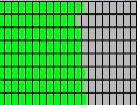
(Each horizontal bar is 1 core and the green shows how much of the core is being used.)
The test footage that I used to measure performance is footage from the DVD that comes with the Apple Pro Training series book Soundtrack Pro 2 by Martin Sitter. The footage was shot on a Sony F900 by Brian Terwilliger for his wonderful documentary One Six Right.
The clips are 1920 x 1080 and are in Apple ProRes 422 format (non HQ). These tests will focus on the following:
• Application load time
• Render time
For the render time tests, I will be taking a single clip of the One Six Right footage and applying color correction and brightness contrast adjustments in FCP to affect a day for night correction. In Color, I will undo the day for night correction and add a bleach bypass.
I will output final version from FCP using compressor. I will output the following formats:
• Uncompressed 10 bit full HD
• Compressed for iPhone / iPod
• Recompress H.264 full HD
• Output for standard NTSC DVD
Let's get started!
LOAD TIMES
The following are the load times for the applications:
BigMac4:
FCP - 30.5 seconds
Soundtrack - 10.6
Color - 5.7
Motion - 14.3
Angus8:
FCP - 18 seconds
Soundtrack Pro - 7.5
Color - 6.2
Motion - 9.1
Well, load times have improved for all except Color. Not sure why that is. Color loads VERY fast on both systems regardless.
RENDER TIMES
Project details:
One clip of full HD, 44.1 KHz stereo audio, 3 way CC added (white and black levels set), project duration 00:00:09:12.
Render Full Time Line:
Angus8: 22.2 seconds.
BigMac4: 30.0 seconds
Compressor output:
Angus8:
Full HD, h.264: 34.2 seconds
Full HD, 10 bit uncompressed: 43.8
iPhone preset 640x480 34.8
DVD Best Quality 90 minutes: 32.2
BigMac4:
Full HD, h.264: 49.7 seconds
Full HD, 10 bit uncompressed: 48.0
iPhone preset 640x480 36.6
DVD Best Quality 90 minutes: 40.0
COLOR RENDER TIMES
The sequence was sent to Color where the CC that was done in FCP was UN-done in the primaries room and a bleach bypass effect was added. The following number is the render time for each machine:
Angus8: 32.2 seconds
BigMac4: 33.9 seconds
Watching the Activity meter while Color is rendering presented a very different picture from the other applications. Processor usage appears to be flawed in that it uses all 8 or 4 cores sequentially instead of in parallel. Very odd…
Conclusion
Well, the performance areas that most impact our workflow here have seen a decent bump in speed. I suspect that the reason that Color’s render times are very close between the two machines is because of the bizarre way that Color uses one core at a time and sequences through the available cores instead of using them in parallel. One other nice benifit is that while projects that had an orange render bar on the Angus8 would play back in real time, that same project loaded on the BigMac4 would have a red render bar. So there is a nice bump in interactivity.
No buyer’s remorse here!

Comments
In-Depth Review and Introduction of the Apple iMac!
Specs: 2.8GHz Intel Core 2 Extreme 4GB 667MHz DDR2 SDRAM - 2x2GB 500GB Apple iMac Introduction!